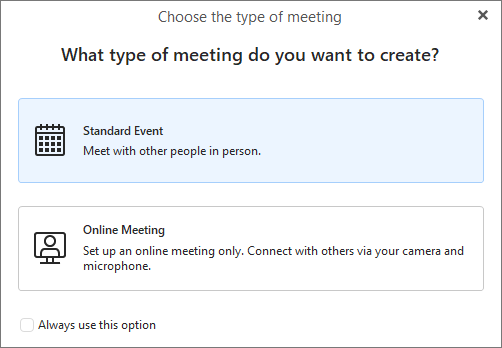
Events are the basic entries in your calendars.
On the calendar toolbar select New>Event .
If you are using this option for the first time, you will be provided with an option to create Standard event or Online Meeting:
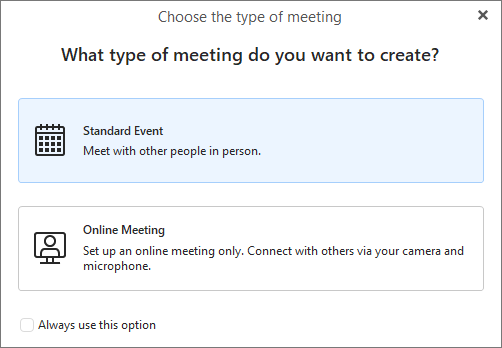
You can use the Always use this option to lock in your selection for next time and choose each time.
You can also change this setting any time later in Menu > Settings >Calendar>General>Defaults.
Another way to create an event is to right-click on the calendar itself in specific time then select New Event... or, double-click the calendar in the Central Panel.
Both of these options will set the start date for you art the selected time and set the end date based on your default event duration.
However, by far the easiest way is to draw a rectangular outline of your event by drag and drop your mouse on the calendar.
The last way how to create an event is to move with your keyboard arrows from box to box and subsequently write a name of the event and ultimately press enter. This way of creating events is by far the fastest one if mastered by the user.
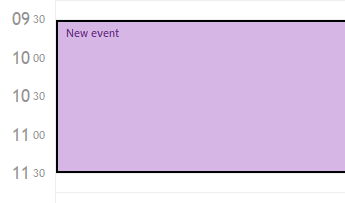
Type in a name for this event and press Enter to create a default one time event with only the time and name you have specified. To add more details double click on the newly created event to bring up the Event editor window.
All the basic configuration can be defined in this window:
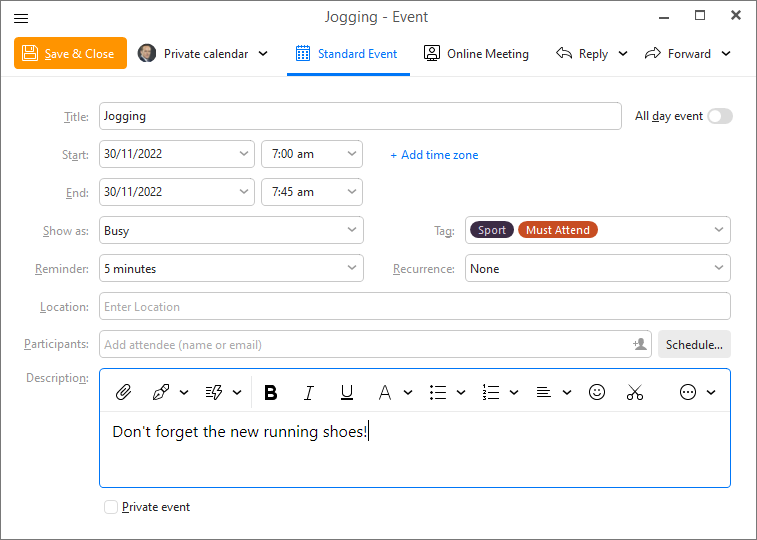
At the top you have the Save & Close button used for finishing you event.
Next to it is the Calendar selection, you can use the drop-down menu to select a different calendar. If you do so, the event will be automatically moved to the selected folder. This utility works also for editing Tasks, Contacts and Notes.
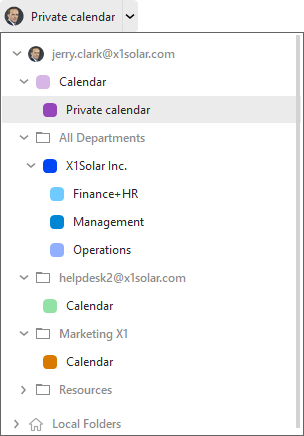
Simply click on the down-pointing arrow and select desired folder from a drop-down list.
The subject of the event. This information will be displayed in the calendar window after the event is saved, therefore it should be as brief as possible.
In the all day event, the start and end time items are missing. This means that this event will be in progress over the entire day, but other events can be still planned for this day. The typical example is setting entire-day events like wedding anniversaries, symposiums, vacations, business trips, etc.
Start time of the event. Consists of two fields, date and hour.
End time of the event.
If the date part of end time of a given event differs from its start time date, a multiple day event is created. These events are listed in the upper part of the schedule, under the all day events. This way they don't mess into the daily schedule.
You can select a type of your event - You can be busy or you can be free.
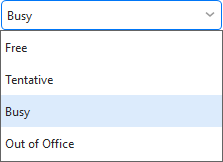
Reminder is a special function of the interface, that allows reminding of events. If the reminder is set for an event, an alert is displayed at the defined time that informs of an upcoming event. The default value is No Reminder, but any different value can be selected from the drop-down list. To cancel the reminder, simply choose the No Reminder option in the event's dialog box. For more information about working with reminder see section Edit Events.
In the tag drop-down menu, you can assign color-coded tags to the selected event. In the calendar's central view, events will be shown colored according to their tags designated here. In case of multiple calendars, each calendar is assigned its own tag (see Using More Than One Calendar). The tag's color will be shown in the event's heading (Except in a month view layout). For more details on Tags see About Tags.
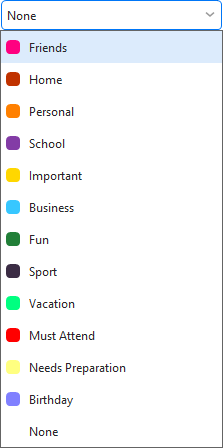
The Recurrence tab is used to set recurring tasks which take place every given number of days, weeks or months.
In this tab you can set how often will the task be recurred and when (if ever) will the recurrence terminate.
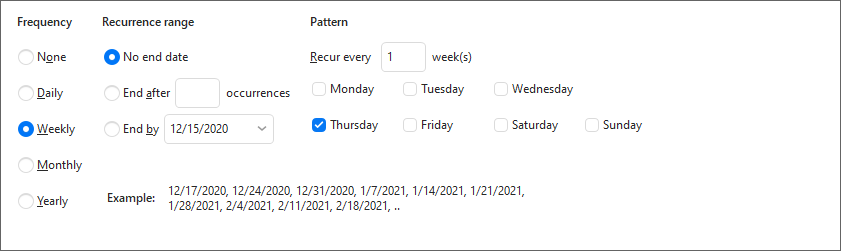
You can set frequency daily, weekly, monthly or yearly.
You can set here when the event should end. There are three options:
No end date - The event will recur for ever and ever and ever...
End after X occurrences - You can set the number X. The event will not recur after X occurrences.
End by - You can set a date. The event will not recur after this date.
Frequency daily - In the pattern you set the number of days when the event should recur,
Frequency weekly - In the pattern you can set the number of weeks when the event should recur. You can also choose the days of the
week on which the event should recur (e.g. in the following picture, the event will recur every week on Monday and Saturday).
Frequency monthly - In the pattern you set the number of months when the event should recur. You can also set a day - you can set the number of day in month, or set for example "second Monday".
Frequency yearly - In the pattern you set the number of years when event should recur. You can set a date for event or set for example "second Monday of February".
Enter the geological or descriptive location of your event. eM Client will automatically offer previously used locations once you start typing.
Participants are those contacts that are invited to particular event and their status is determined by responding to the event request or not (their status can also be set manually).
If you check Private event, this event will get a private status.
Once an Event has been created, you can send attendance requests to others through Email.
For Calendar providers that have an auto-scheduling feature the Invitations and Event updates will be sent automatically by the server.
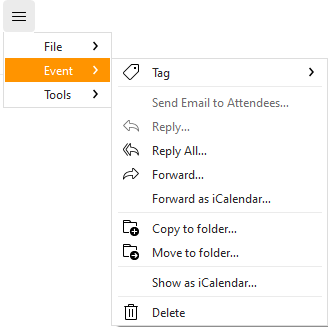
You can manually send an email, reply or forward the event using the options under Menu>Event.
In the All attendees list type in the list of potential attendees you wish to be invited to the event.
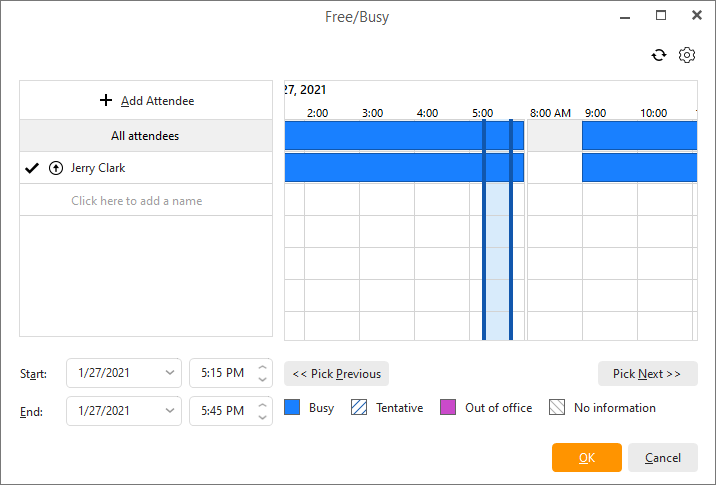
Type of resource - select type of resource by clicking on the second icon next to he participants name which will bring up a list of options (Required, Optional, Resource) form which you can choose and select one:
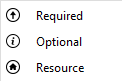
Pick Previous and Pick Next- By clicking on Pick Previous or Pick Next the next or previous time window will be found, i.e. time period when all participants actually have time.
Refresh- click on 
Options- click on 
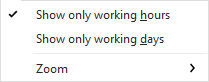
Here you can select if you want to show only working hours/days and you can also zoom in/out.
There are three types of requests that can be sent to each attendee: Required, Optional, and Resource. Each can be selected by clicking on the box next to the attendees' emails.
Each time you add a contact to your list of attendees, if you have the Freebusy URL for that contact setup (see relevant section in New Contact creation), you can see the schedule of the attendee, which can help you organize the event.
A response to your request can be obtained from each attendee in the form of Accepted, Declined, or Tentative, which will also be displayed in this window next to each attendee's email address. Needs Action status means no response was received yet.
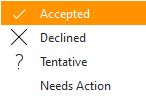
Once all the necessary details have been entered into the Event editor, click Save to finish editing. A prompt will appear asking you whether you wish to send invites to the attendees listed, click Send invite to close the editor and send invites.
Tip: Should you delete or make changes to your events after you have sent out your event invites, a notice of change/cancellation will be sent to each of the attendees accordingly.
Your invitee will receive an invite such as the one below in their email, they can send you a reply by clicking on either Accept, Tentative, or Decline respectively, which will show up in your Event window.
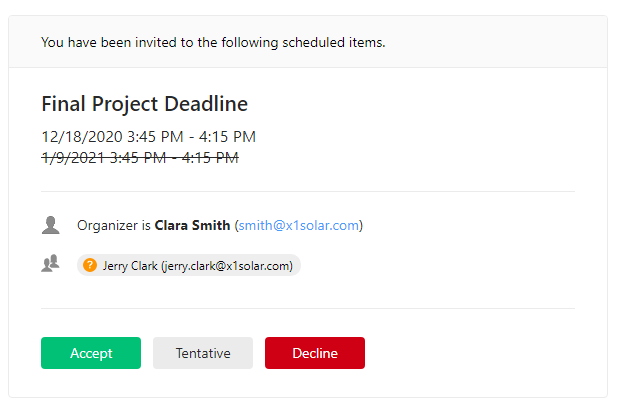
Find out more about invitations in emails in the Calendar invites and RSVP section.
Tip: if you have a Google account set up in application, your Google Calendar will be automatically synchronized to your Calendar.
To any event it is possible to add a comment referring to various issues such as event details or lists of items related to the event.
The description field contains the same toolbar options as composition of email and other items and you can also customize the toolbar to fit your needs.
Location of the event - for example: at work, at home, at school...